How to share a wish list online
Sharing an online wish list with family and close friends makes gift giving more fun and less stressful. Here's how...
First, find an online registry service to make your list that lets you add items from any store.
Decide who you want to share the list with
For broad audiences, like all your friends, set your list privacy to public and email them the link or post it on social media.
For more private audiences, like your family, create a group and invite your family members to join. They can see your list and you can see their lists.
Share your list with grace
Take a peek at our registry etiquette tips to help others see the benefits of using a wish list for gift giving.
Maintain the surprise
Gift givers can mark items purchased on the lists to avoid duplicates, and with services like Giftster the list maker won’t know the status of each item keeping the surprise.
For details on exactly how you share a wishlist using giftster.com, continue reading below.
Share wish lists with family & friends for birthdays and holidays
How?
Shop for friends and family in a group to mark gifts reserved or purchased to avoid duplicates and returns. View their wish lists year-round.
Why start or join a group?
Sharing your list with others is one benefit, you help others select things you really need or want. Even better, when you can see their lists, you can do the same for them. A Giftster group facilitates this. You only have to set it up once. Then anyone in the group that logs in sees a list of the group members and their lists, and you see theirs. You get and give gifts that matter most, year after year.
Just select Groups to start a group, or use Member Search to find an existing group to join.
Leave your lists at the default shared privacy and only group members can view and reserve items on your list.
Share my personal wish list publicly with anyone
How?
Set your wish list privacy to public to share it with anyone.
Visitors to your list can see all your details, pictures, and follow the links you provided to purchase the items. They can mark items reserved or purchased, and they don’t even need their own Giftster account to do so.
- You can be in a group and make your list public, so you participate in the group and anyone outside the group can also shop your list.
Share a list for a wedding, bridal, or baby shower registry
How?
Set your list privacy to public to share it with anyone.
Why use Giftster for my registry?
If you have started making a list and used fetch, you already know why. Making your list with Giftster is easy and fun.
You can add items from any store, online or offline. You don’t have to shop first, you can just add items using your own words, and let the guests make the specific selection if you wish.
Make your Giftster registry list your one central wish list for everything.
- Want to provide guests with a mailing address next to your online list? If so, add the mailing address for packages to your gift preferences profile, set privacy to public, and Giftster automatically displays the address to those shopping as guest on your list.
- If you do have a list of items already added at a store level registry, you could re-add them to Giftster, or you could add a Giftster item that is a link to your store level registry. Up to you.
Make private lists of gift ideas only I can see
How?
Set your list privacy to private to hide it from others.
Why use Giftster for making private lists?
Don’t want to use the power of Giftster to view each other’s lists, but just want your own private list maker? Private lists are great for keeping track of things you want to purchase for yourself or others.
- Tip: Try using star ranking as a sort tool. For example, one star means you didn't buy it yet. 5 stars means you did. You decide how you want to use Giftster.
Want to find out more about Giftster?
Help Center
Have a specific question? We're here to help!
Getting Started
Learn about the ins and outs of Giftster and how to make the most of your membership.
Press Resources
Check out the latest press, download brand graphics, and read member reviews.