Does news about the soon-to-be closing toy giant Toys ‘R’ Us and sister store Babies ‘R’ Us have you wondering what’s gonna happen with the gift registry you carefully curated for a birthday, holiday, or baby showers? From everything I’ve read, when the company closes its doors, those registries will be gone as well.
But all is not lost. You just discovered Giftster and you may decide this is a better way to share your baby registry than how you did it before! Giftster works for your child’s baby registry but also is an amazing year-round wish list maker for your family’s birthdays, holidays and even wedding registries.
Situations like this is where the universality of Giftster becomes key. Giftster allows you to create a gift registry with items from any store, online or offline, and doesn’t stay attached to any one retailer. Your details will stay on your list even after a store closes. While you may have to change any links pointed to Toys ‘R’ Us or Babies ‘R’ Us because of their closing, the name and notes about the exact item you’d like will remain.
There are a few alternative ways to recreate your Babies ‘R’ Us baby registry as well as your Toys ‘R’ Us registry using Giftster. No matter which way you choose, you’ll want to do this first:
- If you’re new to Giftster, create a new account. Existing Giftster members can log in here.
- Once you are in your account, click new list to create a new wish list.
- Name your list.
- Choose the privacy for your list: private, shared, or public. While you’re rebuilding your registry, you may want to keep the list private until you have it completely set up. After that, you can choose to set the privacy to shared (will only be shared with your Giftster groups) or public (the most popular choice for members creating baby registries; choose from 3 different public settings).
- Press save list and proceed to one of the rebuilding options below.
Option 1: Just a list of items
This is just simply copying the name of the item from your Babies ‘R’ Us registry and pasting it into a new item on your Giftster registry list. Later, you can add links to the items on your new Giftster list.
- On your new list, click add item.
- Copy the name of the item from your Babies ‘R’ Us or Toys ‘R’ Us registry.
- Paste the name of the item into the gift name box on Giftster.
- Make sure to add any product ID, manufacturer ID or UPC to the product description for additional reference if you look to add a link for the exact same item from a different retailer.
- Press save.
Option 2: Fetch everything in a hurry
Another quick way to just get your Babies ‘R’ Us registry backed up would be to use our Fetch or Add to Giftster browser extension to add the links from your registry directly into your Giftster list. Just know that, when they close up shop, the links themselves will no longer work. The details of what you’ve added, though, will remain.
To use Fetch…
- On your new list, click add item.
- Copy the URL of the item from your Babies ‘R’ Us or Toys ‘R’ Us registry and paste it into the Fetch box.
- Press fetch. Fetch will pull the information from the URL you pasted and plug it into every field, including a picture.
- Press save.
To use the browser extension…
- Go to the URL of the item you’d like to add to your list.
- Press the browser extension button for Giftster.
- When the box appears with the information to add, press the Add Item to Giftster button.
Option 3: Link items to other retailers
You can either do this option from the start or do it later after you’ve done one of the first two options. Linking directly to the retailer that carries the item you’d like helps shoppers know that they’re purchasing the right size, color, version, etc.
- Search for the item you’d like to find with another retailer.
- Once you find it, copy the URL and paste it into the fetch box on your wish list OR use the browser extension button to add it to your wish list.
- If you use fetch, press save. If you used the browser extension, double check your list to make sure that you removed the item with the link to Toys ‘R’ Us so the item is not listed twice.
If you currently have a Giftster registry with links to Toys ‘R’ Us or Babies ‘R’ Us…
Follow the steps in Option 3 to update the links on your wish list items. Links can be changed out at any time.
Need help replacing your Toys ‘R’ Us registry? Send us an email at [email protected]. We’ll help you as best as we can.