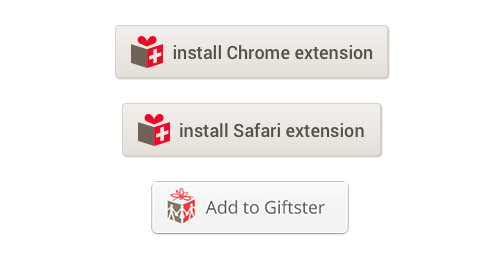Online shopping fans love the ease of adding items to their Giftster wish list with our handy browser extensions, Add to Giftster button and Fetch. Add to your list any time of year wherever you shop online. Here are 3 quick and easy ways to add items to your Giftster list.
1 – Add to Giftster Browser Extension
Most ideal if you use Google Chrome or Apple Safari browsers on your desktop, this browser extension adds the items, details and pictures to your wish list. Think of this as your equivalent of having the little in-store scanners used to add items to your gift registry, except the stores you’re shopping are the entire mall of the world wide web. Look for this browser extension to be rolled out to other browsers in 2017.
2 – Add to Giftster Bookmark
For those who use a Firefox browser, we have our original Add to Giftster button which will include the details for the item you’re adding to your wish list without the picture.
3 – No button? No problem! Use Fetch!
If adding extensions or buttons to your browser are just not your thing, then try Fetch. Click the add item button at the top or bottom of your wish list. Copy the URL where the item can be purchased. Paste it into the Fetch box and press fetch. We’ll gather the details of the item including the picture for your wish list. After the information is gathered, take another look at it to make sure the quantity and description are what you want to include (you can adjust anything you’d like). Press save and the item is added to your list.
A few other tips for adding items to your list regardless of which method you use:
- Make sure to press the button or copy the URL from the website page where the item can be purchased. This will make it easier for gift givers to find the page where it needs to be purchased. If you press the button or paste the link from a page where there are several items, the exact one you desire may not be correctly added as this page could be changed by the retailer at any time. It’s best to be as specific as possible.
- With either browser button, if a security box comes up asking for you to log into Giftster, you will log in with your same email and password as you would with your Giftster account.
- With the browser buttons, make sure that you double check the name of the list you’re adding to. This is something especially to check if you have more than one list or child lists under your account.
- While we’ve worked hard to make sure these processes work with all online retailers, there are a small few that members have experienced trouble with. If you come across one, please email us through our contact page and we’ll take a look.
Check out our extension buttons here to make wish list building crazy easy all year long!
Save
Save
Save
Save